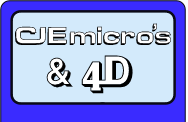
![[ Support ]](../../../images/titles/support.gif)
ViewFinder Graphics Card Hints and Tips
These are not the official instructions just a set of hints and tips that we have compiled over the time we have been using the card. The official documentation can be found in the VFRes zip file
As of the 22nd 2002 there is an upgrade for the ViewFinder card (v1.48). This is in the form of a Basic program that re-flashes the cards firmware click on the following link and go to the Support page to Download the upgrade (65Kb).
STOP PRESS! 9th August 2002: Viewfinder Software Update Subscription Scheme cancelled
Version 1.46 support for the Viewfinder Software Update Subscription Scheme introduced.
Version 1.45 support for Sapphire Rage 128Pro AGP card introduced.
Version 1.44 support for two more cards has been introduced and some updates to the low level programming information. It is also now possible to ensure a sprite is being cached.
Version 1.43 with this upgrade comes information on low level programming. Switching output mode, as introduced in 1.41, now reselects the last mode visited in that output mode (if none yet, mode 28) and finally in 16 colour modes, rectangle fill is now fully accelerated.
Version 1.42 among other things has fixed a couple of minor problems and introduces a new *command ‘*ViewfinderCacheContents’ this command lists the sprites that have been cached by the card and the number of times they have been drawn.
Version 1.41 includes among other things one major update. It is now possible with a mouse click to switch between the ViewFinder’s output and the VIDC output. This means that you no longer have to reboot the computer to switch between outputs. This does mean that although you still cannot edit scores in Sibelius whilst using the ViewFinder it is possible to view the overview and then switch easily to non-viewfinder output for editing.
Version 1.36 introduces the possibility to choose (via the update utility) between two standard mode timing schemes, ‘Standard’ (equal to the 'old' timing) and 'Relaxed' (with hsync and horizontal front porches 1.5 times the size of those of the 'Standard' setting). This may solve problems with monitors that are more picky than usual about their horizontal timing. Note that although Standard timing is likely to remain fixed, ‘Relaxed’ timing may be changed in the future, since it is a setting meant to accommodate more picky monitors, and exactly how picky monitors can be is yet to be determined.
- NOTE:
- These instructions are applicable to Version 1.46 of the ViewFinderBox Module.
- There are now very few known problems in version 1.46 most are now problems with software rather than the ViewFinder card or firmware.
ViewFinder eGroup
This group is for the discussion of features and reporting of bugs.
To subscribe to the group just send an email to:
viewfinder-subscribe@yahoogroups.com.
 RISC OS 4 Configure Plug-In
RISC OS 4 Configure Plug-In
Ian Jeffray has written a Configure Plug-In for RISC OS 4 which allows easier setup of the ViewFinder card options and available modes. Download it from Ian's website by clicking here.
 Auto Mode Selector
Auto Mode Selector
Owl-Art Un-Ltd. have put together a quick little utility which remembers your last ViewFinder or non ViewFinder mode and reverts to that mode when disabling/enabling ViewFinder by Adjust-clicking on its icon. This means that you no longer get dumped into MODE28 each time you swap between ViewFinder & non ViewFinder modes. Download it from their website by clicking here.
Installation of ViewFinder Card
To install the ViewFinder Card plug into a podule slot (preferably slot 0 or 1). When you switch on the computer, there will be an extra icon on the right of the icon bar. You can use this to select the modes you want. Make sure you have the monitor plugged into the ViewFinder video Output.
Booting in a ViewFinder Mode
To have the machine booting up in a ViewFinder mode you need to do the following:
In the file !Boot.Choices.Boot.PreDesk.Configure.VRAM, replace the line which looks like:
WimpMode X1280 Y1024 C256
with a ViewFinder mode, eg. WimpMode V X800 Y600 C16M F60
Having done this reboot the machine.
Or for extra safety you could use something like this:
If "<ViewFinder$Enable>"="1" Then WimpMode V X1280 Y1024 C16M F70 Else WimpMode X1280 Y1024 C256
NOTE: This should all be on one line.
Hints and Tips section
V power-on will disable the ViewFinder and allow use of the standard Video port.
Use in Slot 0 should no longer cause shorting of pins to guide rail. However if you have problems try the card in slot 1
John has just informed us, that he has now found the cards only work in slot 0 or 1, he has a fix but that needs a hardware modification, the next batch we receive should fix this if you need to get the card changed please let us know. (Fixed V1.16)
Delete-power on
Delete Power-on will unset the monitor type and cause VF to show a corrupt screen. (Fixed)
You can either:
Remove card and set the monitor type using !Configure, before replacing card.
or alternatively:
With a monitor connected to the VIDC output, do a Shiftpower-on and run the accompanying ‘RunConfig’ Obey file (we suggest keeping the obey file inside !Boot) this runs !Configure. Ignore any error messages that occur. You can now reset the screen configuration for your monitor.
F12 does not work correctly, so use a Task Window instead, or place the ‘SetF12’ file from the VFRes.zip file in !Boot.Choices.Boot.PreDesk to map F12 to Ctrl-F12. This forces F12 to open a task window. (Fixed V1.16)
Opening a Task Window for the first time will flood fill the screen with a colour. This can be cleared by pressing F12 and then Return. (Fixed V1.13)
As occasionally changing mode can crash the machine, we suggest you don’t change mode with open files. (This is now very rare. fixed)
Although Shutdown works you will not be able to use the restart button so a Ctrl-Break is the best solution. (Fixed V1.16)
If you have problems with the display rather than having to type blind the WimpMode command as standard instructions why not add the VFMode file in your predesk dir.
Thereafter pressing F12 and typing
*vfmode Return Return
Should give a usable display
‘16x12x16M’ is on obey file that you can use to select a 1600x1200x16Mx75Hz display.
Large backdrops (>1.2MB) can cause pinboard to crash. Having no backdrop speeds up the redraw time.
We are aware that in certain programs the pointer may disappear this can be solved by moving the pointer out of the window. (Fixed V1.13)
Flickering pointer in certain applications such as !Browse.(Fixed V1.14)
Odd 'mouse rectangle' problem causing screen and pointer corruption under certain circumstances.(Fixed V1.15)
PC Cards
At present PC cards are not supported with the Viewfinder
Workaround: Start the PC Card in a window until Windows has finished booting. Then, set the ViewFinder screen mode to the same as your Windows screen mode. You can now use the PC Card in single tasking mode, so long as Windows does not change mode.
Sibelius
It has come to our attention that Sibelius does not work with the ViewFinder giving a not suitable screen mode error.Partial Fix V1.41
More info on Power-on Delete.
!!Warning!! For the techies out there and interested parties.
Power on delete changes nothing shown on *status or saved in 'Save CMOS' file!!
as far as we can see. The next reboot somehow causes the first Character in:-
Boot:Choices.Boot.Configure.VRAM to be changed from "L" to "|"
If you haven't done a Power on Delete but need to, you could do a Shift Power on Delete then run the following BASIC program having set up appropriate variables. Lines ending ‘*’should be part of the previous line and have the * removed
ON ERROR REPORT:PRINT ERL:END OSCLI"COPY Boot:Choices.Boot.PreDesk.Configure.VRAM <Wimp$ScrapDir>.VFReset ~C~V F"* Y%=OPENUP"<Wimp$ScrapDir>.VFReset" BPUT#Y%,"L"; CLOSE#Y% OSCLI "Filer_Run <Wimp$ScrapDir>.VFReset"
VRAM then needs deleting or renaming and VFReset renaming to VRAM
There is a copy of this program in the resources zip file.
Or is there a better way?
Click this link to download the resources file
Viewfinder Resources ( 11K)
For more information you can visit
John Kortink's Page
Unit 16, Arunside Ind. Est., Fort Road, Littlehampton, BN17 7QU, UK. 01903 523222 (full contact details)
If you have any comments or problems please email sales@cjemicros.co.uk
CJE Micro’s is not responsible for the contents of external internet sites.
Page last updated Friday, 17-Mar-2023 11:58:42 GMT